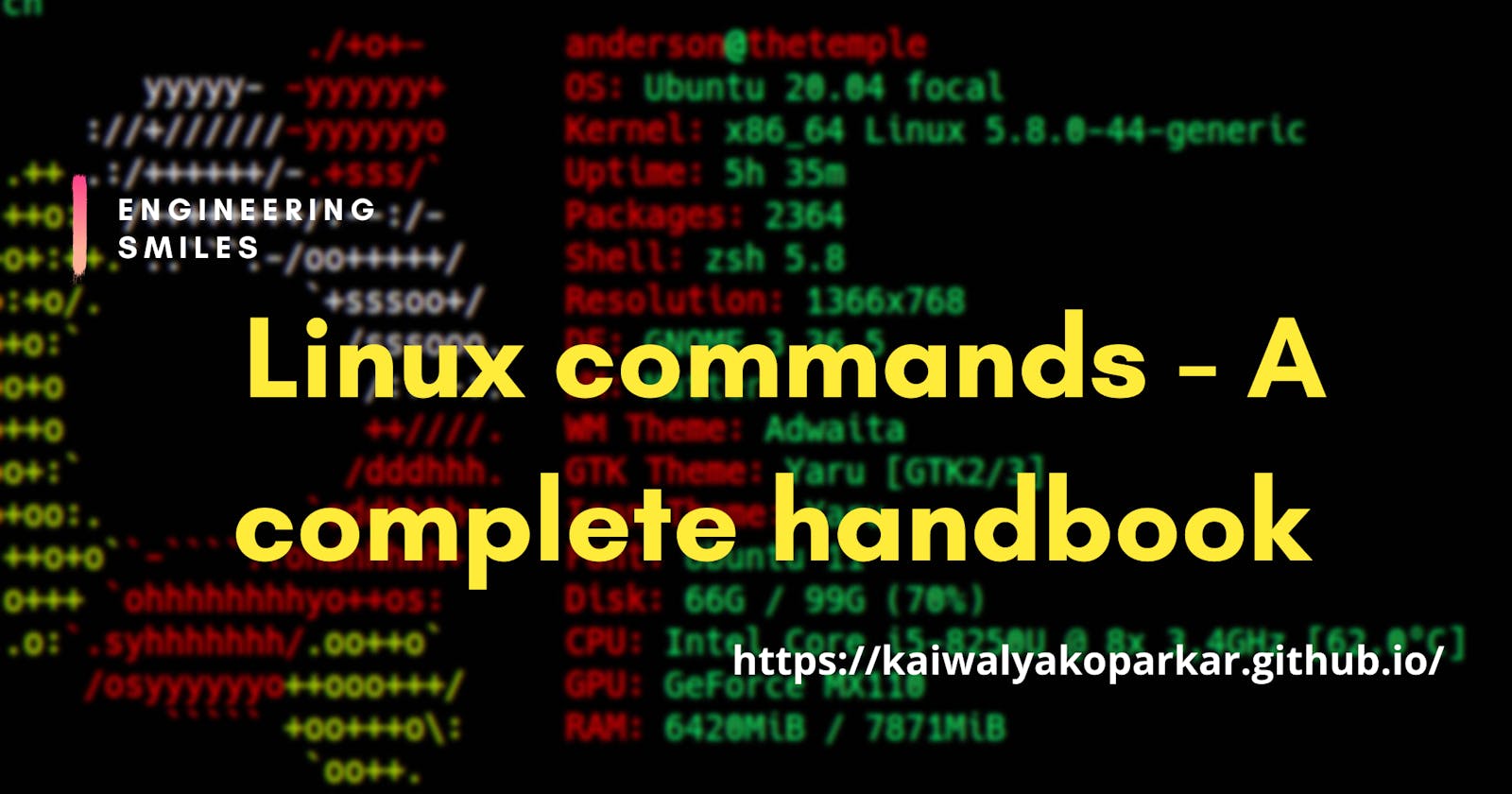Hello folks, You might be working on GUI based interfaces to do your daily tasks. But do you know that you can do the same and some advance tasks just using the terminal but more efficiently. Also having a deep understanding of the terminal commands comes handy when you want to be more productive and fast. Terminal commands can do more than just installing the softwares on your Linux distro. In this blog I have share commands which you should definitely try and use in you daily life. I guarantee you that you will feel the power of terminal commands after you use them couple of times.
Without wasting anymore time let's jump into it.
cd directory_name==> Changes the path to directory_namecd ..==> Go back to previous directorycdorcd ~==> Go back to root directorymkdir directory_name==> Makes a new directory at that locationrmdir directory_name==> This will delete the directory (Cannot be undone)ls==> Lists all the directories in the locationtouch file_name==> Creats a file of file_name (File extension is compulsary)echo random_text==> Will print random_text on the terminal screenecho random_text > file_name==> It will put the random_text into the file_name instead of printing on the terminal screenman command_name==> This will display all the information about the specific terminal command_namehelp==> This will help you by providing some comman commands if you are unable to recall themhistory==> Shows all the history of your commandsps==> This will show all the processes running on you machinepwd==> This will show your current path in terminalcat file_name==> Prints all the content in the given file_name.cp file_name location==> This will copy the file at the specific locationcp file_name copyed_file_name==> This makes the copy of the file_name with name as copyed_file_name.mv file_name location==> This will move the file_name to the given location.mv file_name new_file_name==> This will rename the file_name to new_file_name.rm -rf directory_name==> This will recursively(-r) and forcefully (-f) will delete the directoryfind .==> Finds everything in the directory.find directory_name/==> Finds everything in the given directory_name.find directory_name -type d==> Finds only directory in the directory_namefind directory_name -type f==> Finds only file_name in the directory_namefind . -type f -name "file_name"==> Finds everything with type file and name as file_namefind . -type f -name "*.txt"==> Finds everything with type file and whatever has extention as .txtfind . -empty==> Finds all the directories and files that are emptyclear==> clears the terminal screengrep "random_text" file_name==> Finds the random_text in the file_name only if the exact word is found (it is case sensitive as well)grep "random_text" file_name -w==> Finds the random_text in the file_name only prints if random_text is found as a whole word(-w)grep "random_text" file_name -i==> Finds the random_text in the file_name and prints regardless of the case sensitiveness. It doesn't mind the case sensitiveness if (-i) is addedgrep "random_text" file_name -n==> Finds the random_text in the file_name and prints the the line number (-n) as well.grep "random_text" -win ./*.txt==> Finds the random text in all the text (.txt) files in the directory and ensure that the word found is whole word (-w), regardless of case sensitiveness (-i), and with line number (-n)diff file_1 file_2==> Shows the difference in two filesping www.example_website.com==> This will show your internet speed for recieving the pacakages.curl www.example_website.com==> This will show the html of that example_websitetop==> This will show cpu usage, memory usage etc at current timenslookup -type=type service_name==> Change the type of the information querynslookup -debug example_website==> used to find the IP address that corresponds to a host, or the domain name that corresponds to an IP address.curl -O pdf_url_on_internet==> It downloads the media from the url to the location
❤️ Thank you for reading ❤️
🌏 Like | Follow | Share 🌏